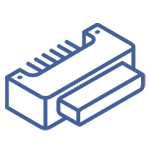How to Increase Laptop Battery Life
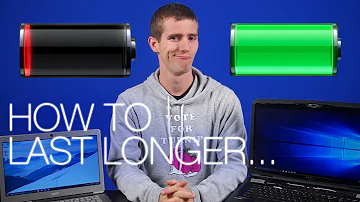
How to Extend Your Laptop Battery Life
Catalog
| Ⅰ Laptop battery introduction |
| Ⅱ Internal construction of laptop battery |
| Ⅲ Types of laptop battery |
| Ⅳ How to increase laptop battery life? |
Ⅰ Laptop battery introduction
The laptop battery consists of a housing and a battery. The battery is a lithium-ion battery. Generally, the battery cell refers to the number of cells in the battery, and mAh refers to the capacity of a laptop battery.
The mAh value mainly determines the standby time of the laptop battery. In general, the more the number of cells, the larger the MAH value, the longer the standby time. The number of charge and discharge mainly measure the life of the laptop battery. The quality of qualified products is generally 500-600 times. Therefore, the effective use period of the laptop is within 2 years. The expiration battery will be aging, and the standby time has dropped sharply and affects the mobility of the laptop.
Ⅱ Internal construction of laptop battery
The internal structure of the laptop battery mainly has the battery core, charge and discharge control circuit board and temperature feedback line. The battery core is the energy center of the battery, which is responsible for countless charge and discharge work. The circuit board is to controls the charging and discharging of the batteries. Since the laptop battery has a large capacity, it is necessary to pass a dramatic chemical reaction during the use process. Therefore, for safety, the temperature of the strict control of the battery is not too high. The temperature feedback line has played an important role here. When the temperature exceeds a certain degree, the circuit board is delivered by the temperature feedback line, and the charging can be cut immediately.
Ⅲ Types of laptop battery
The laptop battery mainly uses 18650 specifications. The battery cell length is 65mm and the diameter of 18mm, which is widely adopted in the laptop battery. Of course, there are also other laptop batteries that are subject to the styling and volume of the battery core.

Laptop Battery
The battery used by the laptop is mainly divided into three types: 1. Ni-nickel-cadmium battery; 2. NiMH battery; 3. Lithium battery. We generally expressed them as nickel-cadmium Ni-Cd, nickel-hydrogen Ni-MH, lithium Li.
At present, there are different laptop batteries including 3 core, 4 core, 6 core, 8 core, 9 core, 12 core, etc. Simply put, the 4-core battery can last for 2 hours, and the 6 core is 3 hours, and so on. Of course, the larger the number of cores, the longer the battery life.
How to check the number of cores in a laptop battery?
1) Unplug the battery to see the number of contacts. For example, 4 contacts mean 4 cores.
2) Take a look at how much V, such as 14.4V, then divided by 3.6, proves that 4 batteries are connected in series. Then look at the capacity of the entire battery, such as 4400mAh. It demonstrates that there are two groups of series battery packs. Because small cell capacity is 2000-2200mAh or even more, two groups must be together to reach 4400mAh. According to these two judgments, this battery is 4 × 2 = 8 core.
Ⅳ How to increase laptop battery life?
In fact, the laptop battery can only last for about two hours. How to extend its use time and life, which is undoubtedly a problem. There are a variety of methods and techniques to increase laptop battery life, which require us to learn and apply more in usual use.
Sleep mode
we can save battery energy by setting the power management solution. The system enters the sleep state after a while when we temporarily do not use a laptop
A simple way to make the laptop system quickly enter the sleep state, that is, close the display directly. Pressing the display just to raise your hand, you can give your laptop immediately to sleep, effectively saving battery energy consumption. When you need to use it again, as long as you open the display, the system will automatically return to the status before the operation.
Mode of power save
The TFT screen is the most power-hungry component in notebook computers. In order to reduce the electric energy consumed during the use of the battery, the laptop manufacturers generally have no choice but to turn down the screen brightness.
In some laptop's power management settings, you can customize the brightness of the screen. Most laptops can adjust the brightness of the screen through a specific shortcut key, generally 6 to 8 brightness adjustment.
Energy-saving settings
Most people do not necessarily pay attention to the energy-saving function of the computer. For laptops that need to be powered by batteries, the use of energy-saving functions should be valued. How to design more energy-efficient? This is not a problem that the user needs to solve. The user can do the energy-saving options that effectively use the energy-saving option on the computer settings.

notebook battery
The energy-saving function is a CPU technology that allows the performance of laptops to achieve the best balance between battery usage time. Most new models of laptops have supported the energy-saving technology of the CPU in the BIOS. The default state is open. If not open, just enter the BIOS, open the support option.
Users should pay attention to two places in the energy-saving settings: First, there is a setting of energy-saving mode in the computer's BIOS setup. The most important is that there are many energy-saving settings and operations in the operating system. When the microcomputer system is actually implemented, the energy-saving settings in the Windows system should be preferred in the settings in CMOS.
Energy-saving settings in the BIOS
In CMOS settings, there is a "Power Savings" in which multiple options such as "Maximum Battery Life" and "Maximum Performance". "Maximum Battery Life" is the default energy-saving mode setting. There are several states of the energy-saving mode of laptops, such as IDLE Mode, Standby Mode standby (wait) mode, Suspend mode suspension (sleep) mode. These settings on the laptop can adjust the power consumption.
Energy-saving settings in Windows
For general users, energy-saving management may operate more simple in the Windows system. In Windows Help files, under the Manage Hardware and Software, there are two content related to the laptop energy-saving: "Management Energy Consumption" and "Managing Power Supply" in the "Using Portable". Read these contents before performing Windows energy-saving settings.
In Windows's Control Panel, click Power Management to open the Power Management Properties dialog. In the Power Management Properties dialog, "Power Sample" should be set to "Portable / Laptop", and arrange the "System Waiting", "Close Monitor", "Turn off the hard disk". Different computers can manipulate some differences. Finishing the detailed settings according to the functionality of the computer itself and the Windows Help file.
Alarm Settings
Setting the battery power alarm function can give a prompt in time to save information. The method is to click "Control Silver", double-click the "Power" option, click "Alert" menu bar, "Battery Warning" column Windows 98 defaults to 10%, "Battery Serious Shortage Alarm" column Windows 98 defaults to 3%. We can make appropriate modifications as needed. Click the [Alert Response] button of both, select "Sound Alert" and "Display Messages". When the battery is used to alarm the boundary, a warning window is automatically jumped, and the buzzer issues alarm to prompt the user to save information in time. Finally, click the [OK] button to exit the power management settings.
Software monitoring
In addition to Windows built-in power management functions, there are many tool programs to monitor battery usage. For example, PowerCenter is a power monitoring tool. Only 800KB is the software specially designed for laptops. In addition to displaying battery quantity percent, PowerCenter is sometimes used in time.
Battery maintenance
Keep the contact points of the laptop battery and the inside of the battery cover clean. If you do not use a battery for a long time or not using a notebook, you must take the battery from your notebook and completely discharge it, and store it in a dry, cool environment. In addition, try to avoid storage of a battery with a general metal article (especially magnetic object) to avoid oxidation or electromagnetic interference of the battery.
1.How do I make my laptop battery last longer?
Use power saver mode. Use apps that analyze battery health. Disable unused devices and ports. Reduce monitor brightness. Charge before laptop dies. Turn-off/hibernate. Keep it cool.
2.Is it bad to leave your laptop plugged in all the time?
In order to squeeze as much life out of your lithium-polymer battery, once your laptop hits 100 percent, unplug it. In fact, you should unplug it before that.
3.How much is a new laptop battery?
While replacing a laptop outright can quickly ring up a tab of several hundred dollars, individual components are often much more affordable. A battery replacement may run from $20 to $50. It can cost as little as $50 to upgrade a laptop's RAM.
4.Where can I get a replacement battery for my laptop?
One of the easiest ways to determine what kind of battery you have is to turn off and unplug your laptop and then remove the battery to look at it. Most batteries will have a set of printed information on them, including the battery type, its model number, a part number, its voltage, and a charging current.
5.How many years does a laptop battery last?
Laptop batteries usually only last from 2 to 4 years, which amounts to about 1,000 charges.
 Power Converter with Inbuilt Charging technology using WBG DevicesSaumitra Jagdale18 January 20242147
Power Converter with Inbuilt Charging technology using WBG DevicesSaumitra Jagdale18 January 20242147Although plug-in electric vehicles (PEVs) have gained traction globally, reducing cost, weight, and volume, while enhancing power conversion efficiency in chargers remains crucial. PEVs, recognized by governments for curbing fossil fuel consumption and emissions, rely on sizable battery packs for substantial all-electric range coverage.
Read More How to Choose the Best Deep Cycle Battery in 2024 | Reviews and Buying GuideUTMEL21 July 20252389
How to Choose the Best Deep Cycle Battery in 2024 | Reviews and Buying GuideUTMEL21 July 20252389You will learn about deep-cycle batteries in this post, including their main characteristics, things to think about while selecting one, and more.
Read More CR123A vs 123A Batteries Explained for 2025UTMEL27 May 20252067
CR123A vs 123A Batteries Explained for 2025UTMEL27 May 20252067CR123A and 123A batteries differ in capacity, lifespan, and compatibility. Learn how these differences affect your device's performance and safety.
Read More A Guide to the Best AG13 Battery SubstitutesUTMEL27 May 20251229
A Guide to the Best AG13 Battery SubstitutesUTMEL27 May 20251229Discover the top AG13 battery equivalents for 2025, including LR44, SR44, 357, and A76. Compare performance, compatibility, and cost for your devices.
Read More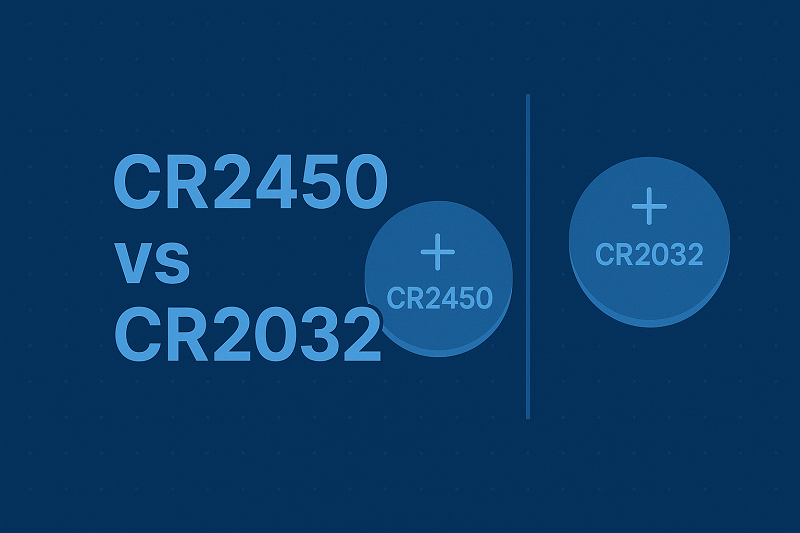 CR2450 vs CR2032 BatteriesUTMEL18 June 20251175
CR2450 vs CR2032 BatteriesUTMEL18 June 20251175CR2450 vs CR2032: CR2450 offers higher capacity and is larger, ideal for high-drain devices, while CR2032 suits compact, low-power gadgets. Learn more.
Read More
Subscribe to Utmel !
![MS3474L14-18S-CO]() MS3474L14-18S-CO
MS3474L14-18S-COConesys
![D38999/24WF32PA]() D38999/24WF32PA
D38999/24WF32PAConesys
![MS3470A12-10SX-C0]() MS3470A12-10SX-C0
MS3470A12-10SX-C0Conesys
![10-074840-98S]() 10-074840-98S
10-074840-98SAmphenol
![A-TSW-105-14-T-S]() A-TSW-105-14-T-S
A-TSW-105-14-T-SSamtec
![MS3470L14-12SX-CO]() MS3470L14-12SX-CO
MS3470L14-12SX-COConesys
![HM1S42FEW000H6PLF]() HM1S42FEW000H6PLF
HM1S42FEW000H6PLFAmphenol
![MKJ1C7C9-4EA]() MKJ1C7C9-4EA
MKJ1C7C9-4EAITT
![9-146253-0-POS]() 9-146253-0-POS
9-146253-0-POSTE Connectivity
![10123159-1019LF]() 10123159-1019LF
10123159-1019LFAmphenol