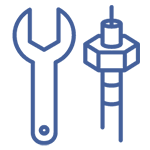What is Keyboard and How to Choose It?

What is Keyboard? full Explanation | Learn Coding
| Topics covered in this article: |
| Ⅰ. What is Keyboard? |
| Ⅱ. How many types of keyboards? |
| Ⅲ. Meanings of English key |
| Ⅳ. How to choose a keyboard? |
Ⅰ. What is keyboard?
A keyboard is a series of function keys (such as typewriters and computer keyboards) designed to operate a machine or equipment through a system. The keyboard can also refer to the instrument that employs the keyboard, such as a piano, digital piano, or electronic organ. Typing practice is aided by the keyboard.
The keyboard is the most prevalent and important type of input device. English letters, Chinese characters, numerals, punctuation marks, and other characters can be typed into the computer's keyboard to issue commands and input data. There are other keyboards that have a variety of shortcut keys. With the passage of time, independent devices with various shortcut functions, as well as dedicated drivers and setup software, have become available on the market, allowing for customizable operations on compatible PCs.
Ⅱ. How many types of keyboard?
Mechanical keyboard

A plastic key shaft and a spring make up the switch assembly under the keycap of a mechanical keyboard. A series of independent devices controls each key. It is operated by a separate shaft, in layman's terms. What is the total number of keys on the keyboard? The mechanical keyboard will feel more pleasant to touch as a result of the increased number of axes. The black axis, tea axis, red axis, green axis, and optical axis are the most common axes utilized in the market. Distinct axes, for example, give different sensations. The resistance is high on the green axis, which has a larger sensation of percussion paragraph. Use the green axis to match the percussion sound of the green axis during the typing process, similar to rhythmic music, to make typing less dull. Fingers can become uncomfortable after a lengthy period of use! The green shaft is more ideal for office use due to its construction! The black axis is another example. The black axis doesn't recognize paragraphs, and the tap resistance is low. It is easier to trigger than the green axis, making it more ideal for game e-sports players! Because of structural considerations, the keyboard remains silent during long-term typing, and the user will be quite bored when using it.
Advantages: Durable, good feel, flexible process
Disadvantages: high price
Uses: Mechanical keyboards are more suitable for Internet cafes, gamers, and text workers.
Plastic film keyboard

The most prevalent keyboard on the market is the plastic membrane keyboard. Plastic membrane keyboards are used on most PCs and laptops. The plastic membrane keyboard's switch construction is made up of four layers. Rubber bowl is the outermost layer (the first layer), followed by the plastic film that removes the conductive rubber, the middle isolation layer, and the circuit board layer (the fourth layer). When the button is pressed, the rubber bowl squeezes the plastic film beneath it, and the conductive rubber connects the fourth layer's circuit, sending a signal to the computer host.
Advantages: low manufacturing costs, no mechanical wear, and low noise.
Disadvantages: poor hand feel, short service life.
Uses: Generally suitable for ordinary household use occasions.
Conductive rubber keyboard

Both the conductive rubber keyboard and the plastic film keyboard work on the same principle: they are both connected to the circuit via the conductor's contact, generating a signal to send to the computer host. The conductive rubber keyboard requires only two layers of rubber bowl and circuit film structure, as opposed to two layers of plastic film in the plastic film keyboard. In general, it's good for controlling household appliances from a distance.
Advantages: Inexpensive, quiet
Disadvantages: poor feel, short service life.
Capacitive keyboard

Capacitive keyboards are more like conductive rubber keyboards in their operation. The capacitive keyboard differs in that it does not use wires or current signals to identify the state of the button, instead relying on the potential change once the rubber bowl makes contact with the sensor. These types of keyboards are uncommon in everyday life and are typically seen in massive medical equipment.
Advantages: sensitive keys, long service life, no key conflict
Disadvantages: high cost, high price, poor feel.
Ⅲ. Meanings of English key
Many people don't know what is the use of the keyboard keys other than the function keys and alphanumeric keys on the keyboard. Today, let's talk about its English explanation and basic functions.
Esc key: The function of this keyboard key is to escape from the present state, and it also signifies "cancel," so whatever you're doing, if you don't want to do it, try pressing the Esc key.

Tab key: Tabulator is abbreviated as tab key, and we commonly refer to it as the tab key. The purpose of this keyboard key has also been reduced from its original function, which was commonly tabbing, going from one grid to the next grid, jumping from one input box to the next input box, or jumping from one focal point to the next focal point in the present computer application.
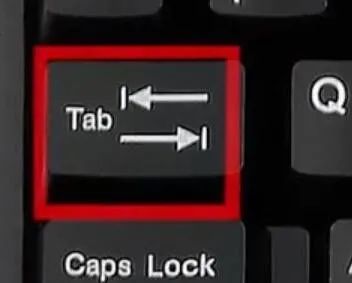
Caps Lock key: Capitals lock is the full name of this keyboard key; capitals refers to capital letters, and lock refers to locking; hence, the purpose of this keyboard key is caps lock, which is analogous to a switch for switching between upper and lower case.
Shift key: The word "shift" means "to change." The shift key is the name for the key location. The function is the same on both the left and right sides of the keyboard. This keyboard key has no effect when used alone; it must be used in concert with other keys.

Upper and lower content can be found on some keys on the keyboard. As an example, the number 1 key is an exclamation mark! Hold down shift and press the number 1 key to type an exclamation mark! If you hold down the shift key at the same time, this is the shift. To change the case, press the letter key.
When using case conversion, the Caps Lock key serves as the primary switch, while the Shift key serves as a backup. You can give it a shot.
Fn key: Function is abbreviated as Fn. We call it a function key because function bears the connotation of function. When pressed alone, Fn does not respond. To achieve control objectives, it can be used in conjunction with other keyboard keys, such as Fn plus one of F1F12. Different computers may have different controls for the wifi switch, and there is no common standard.
Ctrl key: Control is abbreviated as Ctrl, and control refers to management and control. This key is the same as the Shift key on the keyboard. It has no effect if you just press it. It can also be used in conjunction with other keys to control certain operations. Ctrl+C and Ctrl+V, for example, are the most commonly used copy and paste commands.
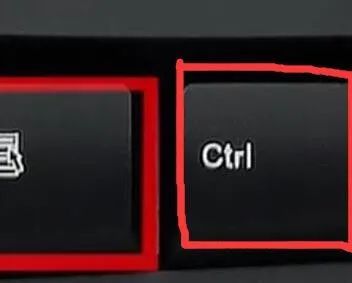
Win key: This key does not have a letter on it, and some keyboards do not have it. We call it the win key because it is a Microsoft logo. It is used in Microsoft operating systems to accomplish several Windows shortcut functions, such as opening the Explorer with Win+E.
Alt key: The English word "alternate" is abbreviated as "alt." Because the word "alternate" means "to exchange or replace," the "Alt" key is also known as the replacement key, "change key," and "replacement key." The Alt key is located on both the left and right sides of the keyboard and has the same purpose. Except for activating the menu and other underlined items by pressing it alone, the Alt key is utilized in combination.
Back Space key: backspace to return, backspace to return, backspace to return, backspace to return, backspace to return, backspace to return, backspace to return, backspace to return, backspace to return, backspace to return, backspace to return, backspace to return, backspace to return, backspace to return, back When you type a character in the input field, a backspace deletes the one before it. This key can be used as a shortcut to return to the previous page in Internet Explorer when the browser is browsing a web page.
Enter key: The Enter key on the keyboard is what we call the Enter key on the keyboard, and its role on the computer is to confirm.
Power key: The meaning of Power power, switch on and off.
Print Screen key: You can use it to capture the screen displayed on the display, that is, to take a screenshot, a full-screen screenshot of the current screen. print means printing, screen means screen, and you can use it to capture the screen displayed on the display, that is, to take a screenshot, a full-screen screenshot of the current screen. After pressing this button, open the drawing or picture-editing software, create a new picture, and paste it into it, just as you would with copy.
Scroll Lock key: This key is the scroll lock key, and the keyboard with this keyboard key will also have a Scroll Lock indicator. Scroll signifies scrolling, hence this key is the scroll lock key. When the Scroll Lock is switched off in EXCEL, the cell selection area will shift correspondingly when using the page-turning keys, such as Page Up and Page Down. The selected cells, however, will not be moved if we press the Scroll Lock key.
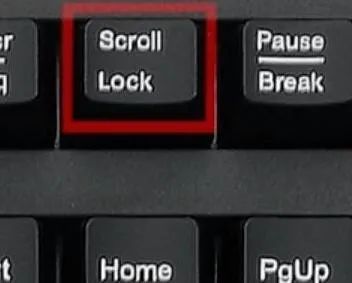
Pause/Break key: Pause denotes a pause, whereas Break denotes an interruption, both of which are rarely used in the Windows operating system. After clicking the Pause Break key, the content presented on the self-check screen before entering the operating system will pause the information scrolling, and then press any key to continue. The original purpose of this function was to suspend or terminate the current operation, which was more useful in the early days of DOS.

Insert key: Insert is the same as inserting. This keyboard key is essentially a state switching key, which is mostly used to change the word processor's text input mode. The overwrite mode replaces the original word with the newly inputted word at the cursor location; the insert mode inserts the newly inputted word at the cursor position and moves the original word back correspondingly. We can try entering a line of text in WordPad, putting the cursor at the beginning, pressing the Insert key, and then entering to observe the varied impacts, and then we'll know what's going on.
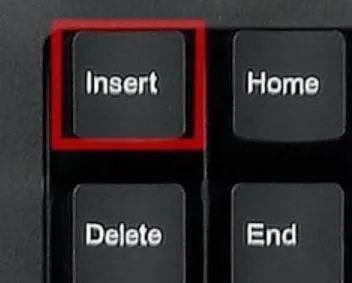
Home button: The Home button's role is to return you to your home. Returning to the beginning, the most logical place to enter text is to press the Home button, which will restore the pointer to the top.
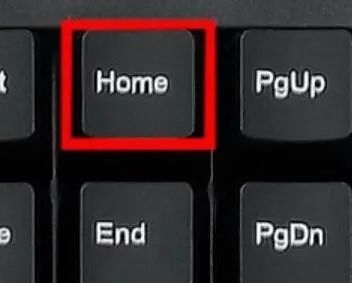
PageUp key: Both PageUp and PageDown are page-turning keys; the distinction is that one is up (turn up) and the other is down (turn down).
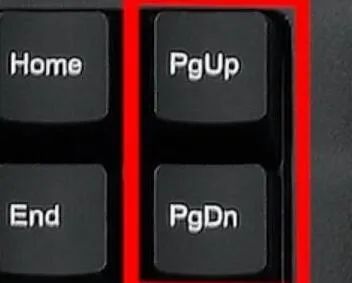
Delete key: delete is a verb that means "to get rid of." It deletes the preceding input while in the input state. When it is picked in the selected state, it deletes. When a file is selected, the file is deleted.
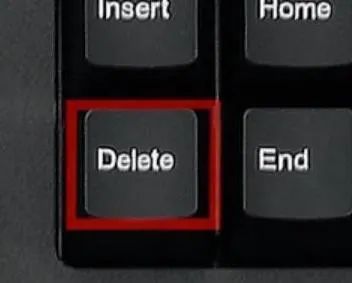
End key: The end is the end. In actuality, this is the same as Home. If you press the End key while typing, the cursor will jump to the bottom.
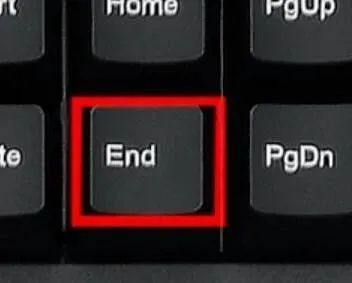
PageDown key: Both PageDown and PageUp are page turning keys, the distinction being that one is down, turn down, and the other is up, turn up.
Num Lock key: If the Num Lock key is in the locked state, then the numeric key input on the tiny keyboard is the function below the corresponding key. If it is not in the locked state, then the numeric key entered on the small keyboard is the function below the corresponding key.

Space bar: There are no graphic symbols or markers. The space bar, which is used to type out the space, is the longest.
Many of the functionality of the above keyboard keys are unknown and undefined. You can cope with them calmly when you meet similar operations if you grasp their original significance.
Ⅳ. How to choose a keyboard?
1. Touch of the keyboard
The feel of the input device with the most everyday interaction is unquestionably the most essential. The strength of the keys and the degree of resistance to the keys are the most important factors in determining how they feel. To assess a keyboard's feel, it will be examined to see if the key elasticity is moderate, the key force is uniform, the key cap is loose or trembling, and the key travel is appropriate. Although different users have different requirements for the elasticity and key travel of the keys, a high-quality keyboard should be able to meet the usage habits of the majority of users in these areas, and the uniform force on the keys and the firmness of the keycaps must be guaranteed, otherwise stuck keys or fatigue may result.
2. Keyboard appearance
The color and design of the keyboard are part of the appearance; a beautiful and fashionable keyboard will bring a splash of color to your desktop, whilst a drab keyboard will make your work more monotonous. As a result, for the keyboard, as long as you believe it's lovely, likeable, and useful.
3. The workmanship of the keyboard
Although the keyboard is less expensive, this does not imply that it is of poor quality. A nice keyboard's surface, edges, and corners are delicate and delicate. Laser engraving is used to engrave the letters and symbols on the keycaps, and the hand feels rough. When purchasing, make sure the calligraphy on the keys is engraved rather than directly printed with ink, as the handwriting on this keyboard will fall off after a long period of use. The keyboard's corners should not be too sharp. CapsLock (caps lock), NumLock (numerical keypad lock), and ScrollLock are three indications on a standard keyboard.
4. keyboard key layout
Despite the fact that there is a standard for the distribution of keys on a keyboard, different manufacturers have a lot of leeway with it. Small manufacturers can only follow the most basic standards, and may even make keyboards with poor key distribution due to poor quality. Experienced manufacturers can use their experience to arrange keyboard keys more considerately for users, whereas small manufacturers can only follow the most basic standards, and may even make keyboards with poor key distribution due to poor quality.
5. keyboard noise
I believe that all users, especially those who are still working, gaming, or surfing the Internet late at night, despise the noise made by tapping the keyboard. As a result, when tapping at rapid speeds, a decent keyboard must ensure that only low noise is produced. Doesn't get in the way of other people's sleep.
6. keyboard key conflict
We all play games on a daily basis, in some form or another. Because particular key combinations will be used often when playing games, these keyboards must contain these game keys without conflict.
7. The length, width, and height of the keyboard. (must read if you have a computer desk)
Measure the length, breadth, and height of the computer keyboard on the computer table before purchasing one.
1. How many keys are there on a computer keyboard?
The number of keys on the keyboard can be divided into 86-key keyboard, 101-key keyboard, 104-key keyboard, Win98 keyboard.
2. What to do if the keyboard is too tight?
After a period of use, some dust, crumbs (if you're used to working while eating) and other debris can build up on the keyboard, which can cause the keys to stick or hit hard. The easiest way to get rid of these clutter is to turn the keyboard upside down and shake it, but not too hard so that the keys come loose. Shaking the keyboard properly can remove crumbs and other small particles.
3. Why is the keyboard sorted this way?
The design of the keyboard is actually derived from the keyboard of the typewriter. Why standardize the keyboard into the current "qwerty" keyboard key layout? This is because originally, the keyboard of the typewriter was arranged in alphabetical order, and the typewriter was a typing tool with a full mechanical structure, so if the typing speed was too fast, some key combinations were prone to key problems.
 The Development Trends in the Field of Electronic Component ApplicationsUTMEL28 July 20233318
The Development Trends in the Field of Electronic Component ApplicationsUTMEL28 July 20233318Electronic components form the backbone of all the technologies we see around today. Every innovative technology and flashy gadget we use has been fueled by these components. Moreover, electronic component applications expand to diverse fields and industries, including consumer electronics, healthcare, education, military, and similar others.
Read More Exploring the Strengths and Hurdles of Wide Bandgap Devices in Alternating Current Electric DrivesSaumitra Jagdale19 January 20242014
Exploring the Strengths and Hurdles of Wide Bandgap Devices in Alternating Current Electric DrivesSaumitra Jagdale19 January 20242014Wide-bandgap materials have emerged as pioneers in the era of power devices, altering the performance and efficiency of electronic systems. Silicon, the traditional semiconductor material, has limitations that become apparent as power requirements escalate. WBG materials, such as silicon carbide and gallium nitride, possess high switching frequency, low losses and high-temperature operating capability making them an ideal choice in power devices.
Read More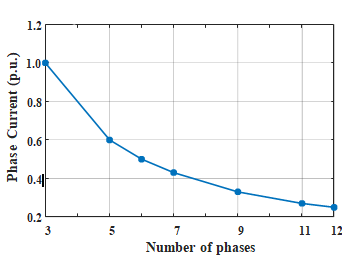 Revolutionizing Automotive Traction: A Comprehensive Review of Multiphase Drives for Next-Generation VehiclesUTMEL04 May 20232539
Revolutionizing Automotive Traction: A Comprehensive Review of Multiphase Drives for Next-Generation VehiclesUTMEL04 May 20232539In recent years, the revolutionary development of power electronics and converters paved the way for more scope for research in multiphase drives.
Read More Unveiling the Magic Behind TWS Earbuds: An Analysis of Their Market, Working, and Core ComponentsUTMEL24 July 20233684
Unveiling the Magic Behind TWS Earbuds: An Analysis of Their Market, Working, and Core ComponentsUTMEL24 July 20233684TWS (True wireless stereo) is one of the most advanced sound technologies of recent days. It provides awesome sound quality through Bluetooth Connection. From this little device, you can enjoy anything (movies, videos, etc...) wirelessly.
Read More Automatic Voltage Regulator: Ultimate Guide to Stable Power and Equipment ProtectionUTMEL06 May 20255214
Automatic Voltage Regulator: Ultimate Guide to Stable Power and Equipment ProtectionUTMEL06 May 20255214This in-depth manual will explore the realm of automatic voltage regulators. We'll go over what they are, how they work, their important advantages, and factors to take into account while selecting one. By the conclusion, you'll see why an AVR is essential to modern operations and living, not simply a nice-to-have.
Read More
Subscribe to Utmel !
![SKKT57B08D]() SKKT57B08D
SKKT57B08DSemikron
![2219C-SLATE-100]() 2219C-SLATE-100
2219C-SLATE-100Alpha Wire
![425150]() 425150
425150Panduit
![7-1617814-2]() 7-1617814-2
7-1617814-2TE Connectivity
![1631T-440-AL-7]()
![61PR300400]() 61PR300400
61PR300400Micro Plastics
![M0610-3-SS]() M0610-3-SS
M0610-3-SSRAF
![AHX662-D]() AHX662-D
AHX662-DFuji Electric
![010632S125]() 010632S125
010632S125Micro Plastics
![136157]() 136157
136157Eaton